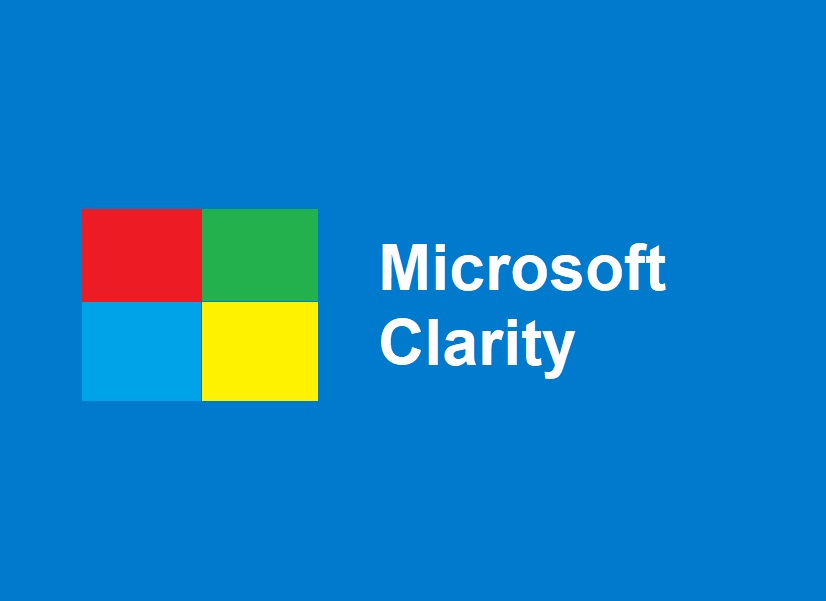How to Use Microsoft Clarity
By Gudstory Org AI News (May 29, 2025)
Thank you for reading this post, don't forget to subscribe!If you’re trying to level up your website game and actually understand what your users are doing—like, really doing—then Microsoft Clarity should be your go-to (and yes, it’s 100% free). Whether you’re running a blog, a side hustle, or a full-blown e-commerce brand, Clarity helps you see how people vibe with your site through screen recordings, heatmaps, and some wild insights you didn’t even know you needed.
Wait, What Even Is Microsoft Clarity?
Clarity is Microsoft’s answer to confusing and expensive analytics tools. It shows you what’s happening on your site—not just numbers, but actual real-time behaviors, like:
-
Watching full replays of users scrolling and clicking
-
Seeing heatmaps of where people tap or rage click
-
Spotting annoying bugs or broken UI
-
Catching dead links before your bounce rate explodes
And guess what? No pageview limits. No hidden fees. No user cap. Just vibes and visibility.
Why Clarity Slaps (Compared to Google Analytics)
| Feature | Microsoft Clarity | Google Analytics |
|---|---|---|
| Screen Replays | 🔥 | ❌ |
| Heatmaps | ✅ | ❌ |
| 100% Free | ✅ | 🤷♂️ |
| No Setup Headaches | ✅ | 🙄 |
| Real UX Data | ✅ | Meh |
You still need GA for tracking big-picture numbers, but Clarity fills in the “why isn’t anyone clicking that button I spent 6 hours designing?” part.
How to Get Clarity Set Up (Fast + Easy)
1. Make an Account
-
Head to clarity dot microsoft.com
-
Log in with your Microsoft, Google, or Facebook account
-
Create your project with your site name + URL
2. Add the Tracking Code
Copy that little JavaScript snippet Clarity gives you and paste it into your website’s <head> section.
Using WordPress? Shopify? Wix? Just drop it into the header or use a plugin.
Or, if you’re into Google Tag Manager:
Swap "YOUR_PROJECT_ID" with the real one from your Clarity dashboard.
Next-Level Features You’ll Actually Use
🔁 Session Recordings
It’s like watching someone use your site while they’re actually on it—no guessing, just facts.
-
Spot where they pause, hesitate, or bounce
-
Watch full journeys to see what’s working (and what’s confusing)
🔥 Heatmaps
Heatmaps = instant visual feedback.
-
See where people are clicking the most
-
Find areas users completely ignore (👻)
-
Perfect for optimizing buttons, banners, and CTAs
💢 Rage Clicks
When people click the same spot a bunch of times, something’s clearly wrong. Clarity catches that.
Use it to:
-
Catch broken elements
-
Fix confusing links
-
Improve mobile UI fast
💀 Dead Clicks
People are clicking, but nothing happens? That’s a dead click.
Time to:
-
Fix misfires
-
Make things more tappable
-
Clear up misleading visuals
🚨 JavaScript Error Alerts
See real-time JS errors that mess with the user experience.
No need to wait for a bug report in your DMs.
Filters & Tags = Hyper-Personal Insights
Use filters to get specific. You can sort by:
-
Device or browser
-
Country or language
-
Exit pages
-
Pages visited
-
Session duration
-
Interaction type (clicks, scrolls, rage)
You can also create custom tags to track campaigns, funnels, or events—perfect if you’re testing a new landing page or launch.
Link It with Google Analytics (For the Data Nerds)
If you still use GA (you should), here’s how to link it:
-
Turn on GA Integration in your Clarity project settings.
-
Match sessions using the same Client ID.
-
Click into Clarity recordings straight from GA events.
It’s like supercharging your data—behavior + numbers = full story.
Is It Safe? Is It Compliant?
Totally. Clarity is:
-
GDPR & CCPA compliant
-
Privacy-first (auto-masks sensitive data)
-
Doesn’t slow down your site
-
Doesn’t sell your data
You can even customize what gets masked, just in case you’re collecting info on forms.
How to Actually Use Clarity to Grow Your Site
Use it weekly. Create tags. Run experiments. Test what actually works instead of guessing.
Tips to Get the Most from Clarity
-
🔍 Filter for mobile users—they struggle more than you think.
-
🎯 Track rage clicks to find quick-win fixes.
-
📊 Pair with A/B tools like VWO or Google Optimize.
-
🧠 Replay sessions from buyers to reverse-engineer high-converting flows.
-
🛠️ Use insights to justify design or content changes to clients/stakeholders.
Final Thoughts: Clarity = Underrated Growth Hack
Microsoft Clarity gives you what Google Analytics doesn’t: real, raw user behavior. If you’re trying to boost conversions, polish your UX, or just understand your audience better—this is a no-brainer.
It’s free. It’s powerful. And it just might be the tool you didn’t know you needed.
Go install it. Watch some replays. Start making smarter moves today.