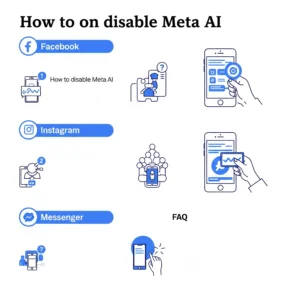Table of Contents
ToggleHow to Turn Off Meta AI — Complete Guide
By Gudstory Org AI News (May 29, 2025)
Thank you for reading this post, don't forget to subscribe!Meta AI has become an integrated feature across Facebook, Instagram, and Messenger. Its presence in search bars, messaging apps, and personalized content recommendations has raised concerns for users who value control, privacy, and a distraction-free experience. In this comprehensive guide, we show you how to turn off Meta AI or significantly reduce its presence on all major Meta platforms.
What Is Meta AI?
Meta AI is an artificial intelligence assistant that powers features like search suggestions, chat responses, and content personalization across Meta’s ecosystem. While it’s designed to enhance usability, many users report it as intrusive, unwanted, or privacy-invasive.
How to Turn Off Meta AI on Facebook
While Facebook does not allow users to fully disable Meta AI, there are effective methods to suppress and reduce its functionality.
1. Hide Meta AI from the Facebook Search Bar
-
Open the Facebook app.
-
Tap the search bar.
-
When Meta AI suggestions appear, tap the three-dot menu or info icon.
-
Select “Hide AI Suggestions” or “Not Interested”.
-
Continue performing this action to teach the algorithm to lower the priority of AI content
2. Clear and Limit Off-Facebook Activity
-
Navigate to Settings & Privacy > Settings.
-
Go to Your Facebook Information > Off-Facebook Activity.
-
Tap “Clear History” and then “Manage Future Activity”.
-
Toggle off tracking to prevent AI from learning external behavior.
3. Restrict Data Sharing and Ad Personalization
-
Visit Settings > Ads > Ad Settings.
-
Turn off the options for:
-
Data about your activity from partners
-
Ads shown outside of Facebook
-
Social interactions
-
These changes limit AI-driven ad suggestions and reduce personalized targeting.
How to Turn Off Meta AI on Instagram
Meta AI is present in Instagram DMs, search, and explore content. Here’s how to reduce its influence:
1. Remove AI-Powered Chat Suggestions
-
Open a chat where Meta AI appears.
-
Tap the Meta AI icon or info symbol.
-
Choose “Hide Suggestions” or “Mute AI”.
2. Manage Personalized Recommendations
-
Go to Settings > Suggested Content > Manage Interests.
-
Tap “Not Interested” on content influenced by AI.
-
Continue doing this regularly to help retrain the algorithm.
3. Disable AI Avatar Features
-
Go to Settings > Avatars.
-
If you’ve applied any AI-generated avatars or filters, be sure to remove or reset them.
-
Decline AI suggestions for new stickers or image edits.
How to Turn Off Meta AI on Messenger
Meta AI often inserts itself into conversations on Messenger with automated replies and suggestions.
1. Delete AI Conversations
-
Long press on the AI-generated conversation.
-
Tap “Delete” or “Ignore Chat”.
-
If AI reappears, select “Block” or report the chat as unwanted automation.
2. Turn Off Smart Replies and Notifications
-
Go to Messenger Settings > Notifications.
-
Disable:
-
Smart Replies
-
Message Suggestions
-
Contextual Prompts
-
3. Limit Data Usage in Messenger
-
Open Settings > Data & Privacy.
-
Disable data tracking that contributes to AI recommendations.
-
Turn off microphone access in App Permissions unless actively using voice features.
How to Turn Off Meta AI Across All Meta Apps
If you want to limit Meta AI as broadly as possible across Meta’s platforms, take the following universal steps:
1. Use Meta Privacy Center
-
Visit – facebook privacy center
-
Choose “Manage Your Information”.
-
Click on “Off-Meta Activity” and turn off tracking.
2. Revoke App Permissions
-
Access your phone’s settings.
-
Navigate to Apps > Facebook / Instagram / Messenger > Permissions.
-
Disable:
-
Microphone
-
Camera
-
Location
-
Contacts
-
These permissions feed into AI functionality and personalization.
3. Use a Content Blocker or Extension (Browser Only)
On desktop browsers, you can use ad blockers and custom content filters to suppress Meta AI elements. Popular tools include:
-
uBlock Origin
-
Privacy Badger
-
Tampermonkey Scripts (for advanced users)
⚠️ These methods are not supported by Meta and may stop working after updates.
Frequently Asked Questions
Can I permanently turn off Meta AI?
No, Meta does not currently allow full deactivation. However, through privacy controls and manual actions, you can significantly suppress it.
Does disabling personalization reduce Meta AI activity?
Yes. Meta AI relies heavily on data personalization. Limiting tracking and feedback signals reduces its influence.
Will blocking Meta AI affect functionality?
Core app functions will remain intact. Only smart suggestions, AI avatars, and automated chats may be disabled.
Is Meta AI listening through my microphone?
Meta states that it only uses the microphone with explicit permission. You can revoke this access through app settings.
Final Thoughts
Learning how to turn off Meta AI is essential for users who value privacy and control over algorithmic content. Although a full disable option isn’t available, applying these practical steps across Facebook, Instagram, and Messenger minimizes AI interference and restores a more traditional user experience.
By managing settings, revoking permissions, and actively hiding AI suggestions, users can take back control from Meta AI’s automation layer.